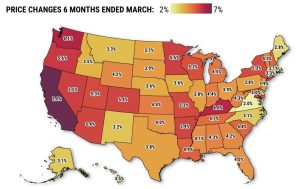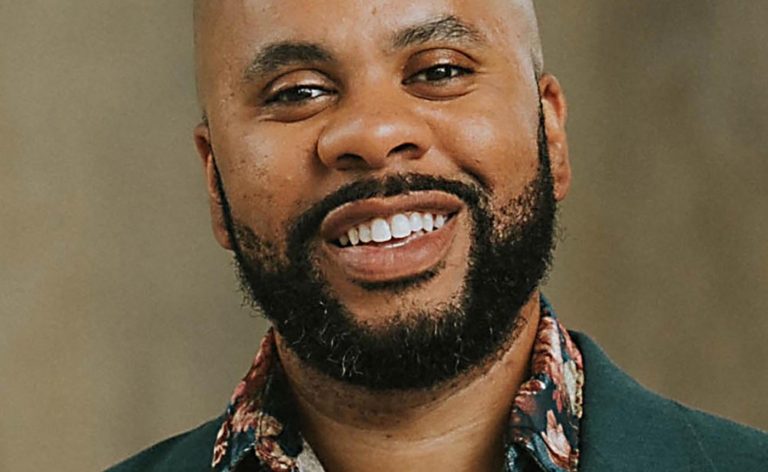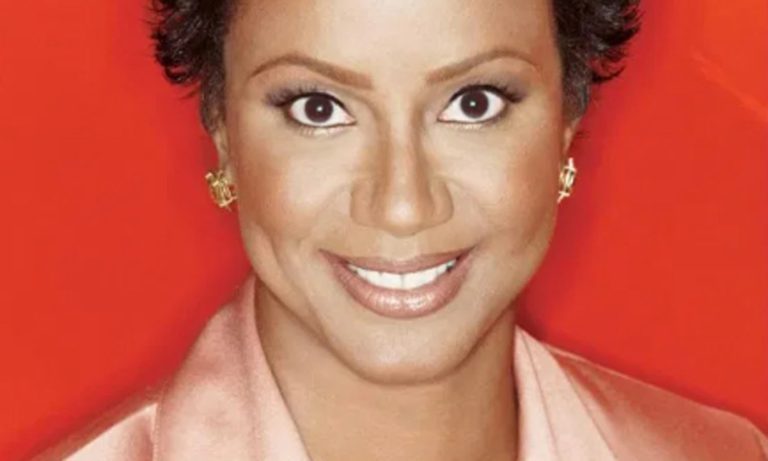I turned on the TV on Tuesday to catch the afternoon news, but I couldn’t get a “signal.” In my case, it had nothing to do with an antenna or a cable. Mine is a smart TV where everything, including broadcast and cable channels, are delivered through the internet via my home Wi-Fi network.
Related Articles
Magid: Tech to help you find things
Larry Magid: Configuring your phone to enhance well-being
Magid: New Tesla offers lower price, upgraded tech
Magid: Doing your taxes doesn’t have to be taxing
Magid: How to avoid or recover from a ransomware attack
So, I commenced a series of tests and attempted fixes, most of which didn’t work. But I’m going to go through all of them because it represents a reasonable way to diagnose and fix a problem with your home network. You don’t necessarily have to go through each step in this order, but it’s how I generally approach a slow down or an outage.
Start with the device
The first thing I did was to determine if the problem was with my device, in this case, a Roku box attached to the TV. I used Roku’s Check connection tool and noticed it was extremely slow – far too slow to stream video. Then I used Roku’s “Set up connection” option to reconnect my Wi-Fi network but, again, the same result. Like many problems with digital devices, sometimes this can be fixed with a reboot, so I removed the power cable from the Roku, waited 30 seconds and plugged it back in. Unfortunately, this didn’t help.
Eero router (left) and AT&T gateway (Larry Magid)
My next step was to figure out what was going on with my Wi-Fi network. I put my smartphone into airplane mode to disconnect the cellular connection and made sure Wi-Fi was turned on. Then I ran a speed test, using the Speedtest by Ookla app on my phone, which showed that my internet speed was extremely slow. I even walked over to my router with my phone to see if that would help, but it was still far slower than it should be. That confirmed that the problem was with the internet connection and not my Roku device.
Checking gateway and router
I have AT&T fiber, which comes with an AT&T gateway or, “modem” as we said in the old days. It’s the device that’s connected to the AT&T fiber cable. Many people only have a gateway because it can serve as a Wi-Fi device and a way to plug in computers and other wired devices, but mine happens to be connected to an Eero router, which is part of a mesh network of four Eero routers around my house to ensure connectivity in every room. Often unplugging and reconnecting (called “power cycling”) both the gateway and the router will solve internet problems. So, I unplugged both devices, waited 30 seconds and then plugged them back in. The same process works regardless of whether you have a fiber, cable or DSL connection. If you don’t have an external router, you would simply power cycle your gateway or whatever your internet service provider calls the device between its wire and your devices.
It takes several minutes for both the gateway and router to reconnect to the internet and my home devices, and in my experience, power cycling often solves problems ranging from slow internet to no internet. But not this time. When it was back online, I was still experiencing very slow Wi-Fi and even my desktop PC, which is connected by wire to the router, was slower than usual.
Calling internet service provider
In most cases, when there’s a problem with my internet connection, it’s with the internet service provider, which might be experiencing an outage or a slowdown, so my next step was to call AT&T.
Whenever you’re dealing with any company that can access your network, it’s important to be sure you’re calling them directly and not a third party, so verify that the number you’re calling is really their number, especially if you find it via search. The best way to do that is to get it from their website or from a bill or other document from the company.
My first question to the person who answered was whether there’s an issue in my neighborhood. Sometimes they are aware of an outage or crews working in the area. She said there was no evidence of problems on their end, so she began to troubleshoot my gateway. The customer service people at Comcast, AT&T and most other internet service providers have tools that allow them to diagnose problems with their equipment, and in some cases, to restart their devices or change configurations. With my permission, she did a series of tests and restarted my gateway but wasn’t able to solve the problem. My Wi-Fi was still quite slow.
The next step was to see if the problem was with the internet signal itself or just the Wi-Fi network, so at her suggestion, I unplugged the Eero router from the gateway and plugged my PC directly into one of the gateway’s ethernet ports. I waited a couple of minutes for the PC to get a stable connection and did another speed test, this time getting a download speed of about 950 megabits per second (Mbps), which is very close to the highest possible speed of 1,000 Mbps. This test confirmed that the problem was related to Wi-Fi and not the internet connection itself, which meant that there was nothing more AT&T could do to help. The problem had to be somewhere on my network.
Checking the router
My next step was to look at Eero’s app to see if I could find any problems with my Eero routers. I could see they were connected, and I could also see the name of every device on my network, but it didn’t give me other helpful information, so I called Eero’s support department. To my pleasant surprise, I got through quickly and reached a very helpful support person who, again with my permission, had the necessary tools to evaluate the network and make changes to my configuration.
It was a very long call with lots of steps, including unplugging all of my Eero routers and reconnecting them one at a time. That temporarily took all Wi-Fi devices off the network, which ensured that the problem wasn’t related to another device. Things were still slow, so she suggested I press the reset button on the bottom of each Eero router for 7 seconds to do a “soft reset.” As I reconnected the various Eero devices around the house, I used my tablet to do speed checks from each room and eventually things started looking up. Be careful before pressing reset buttons. In this case, a 7 second press was fine, but if I held it down too long, it would have done a factory reset.
You’ll almost never get your connection’s full speed via a Wi-Fi connection, but I started seeing about 75 MBPS in rooms several feet from the nearest Wi-Fi connector, which is more than enough for any typical application, including streaming video. The problem was solved.
The technician wasn’t completely sure what caused things to improve, but she speculated that it was that soft reset.
My final test was to turn on the TV to see if I could stream my afternoon news program. It worked and all was good. Until, that is, I started listening to the news itself, which was not so great.
I’m glad I was able to solve my connection problems. Solving the world’s problems that I was hearing about on my TV will take a lot more effort.
Related Articles
California’s fast food prices rose 7% before new $20 wage, No. 1 jump in US
Who owns businesses and rentals in California? A lawmaker wants the public to know
Redwood City moves to close Broadway to vehicles permanently
Only one North American airport makes list of world’s best
Amid the fentanyl epidemic, California bill aims to create more drug-free homeless housing
Larry Magid is a tech journalist and internet safety activist. Contact him at larry@larrymagid.com.